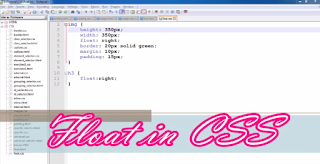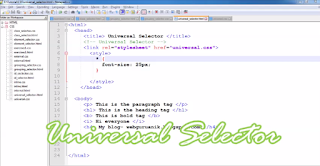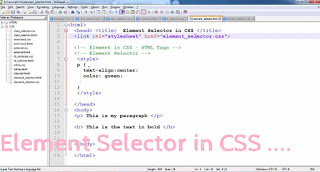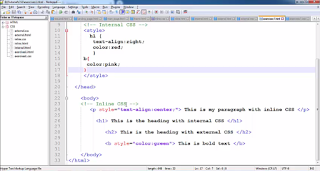CSS - Position in CSS

In this video,I explained the Position in CSS . Feel free to comment. For more, please subscribe and press the BELL icon. Please visit my CSS Playlist . Please link, comment, share and subscribe. The code is as follows - HTML File - <html> <head> <title> CSS Position </title> <link rel="stylesheet" href="position.css"> </head> <body> <p> Adding CSS Position to this paragraph </p> <h3> Hi </h3> <h4> Hi... H4 tag </h4> <br> <br> <h2> H2 Tag </h2> </body> </html> CSS File - p { position: static; border: 5px dotted green; color:red; } h3 { border: 2px solid yellow; position: relative; } h4 { position: absolute; border: 3px dashed blue; right: 50px; } h2 { position: fixed; border: 2px solid red; left: 40px; }